Hello friends and welcome to all of you once again on your own website. Today I am going to tell you How to fix missing ads.txt file notification in AdSense - 2021 | Wordpress| Google AdSense. While we have created a new google AdSense account, we get this type error. In this blog we have learn step by step process for solve this google AdSense error. Before start we have to know what is ads.txt file.

What is ads.txt file?
Authorized
Digital Sellers, or ads.txt is an IAB Tech Lab initiative that helps make sure
that your digital ad inventory is merely sold through sellers (such as AdSense)
who you've identified as authorized. Creating your own ads.txt file gives you
more control over who's allowed to sell ads on your site and helps prevent
counterfeit inventory from being presented to advertisers.
Released
in May 2017, the ads.txt project is meant to wash up the online-advertising
supply chain, help brands and advertisers purchase authentic digital media confidently,
and make it harder for fraudsters to take advantage of selling inventory that
doesn’t belong to them.
We
strongly recommend that you simply use an ads.txt file. It can help buyers
identify counterfeit inventory and assist you receive more advertiser spend
which may have otherwise gone toward that counterfeit inventory.
Is it mandatory to add ads.txt to your site?
Well, it is good to add ads.txt in your site since it
helps to prevent revenue loss and if not applied you might loss your revenue. I
recommend to implement it and implement it with care.
To check whether your site(s) have ads.txt installed
or not for this simply go to "https://yourdomain.com/ads.txt" (of
every site you have monetized) It should contain the following text :-
"google.com, pub-xxxxxxxxxxxxxxxx, DIRECT, f08c47fec0942fa0" pub-xxxxxxxxxxxxxxxx
represent the adsense publisher id. You might not have figured out this in some
of you site(s), That's why your are here :). Don't worry see below to know how
to add ads.txt manually.
Here's how to add an ads.txt file your site, you will need to manually set up the content of the ads.txt file.
1.
Sign in to Blogger.
2.
Click the blog you want to set up an ads.txt file on.
3.
On the left, click Settings.
4.
Under "Settings," click Search preferences.
5.
Under "Monetization," find "Custom ads.txt"
and click Edit and again Click Yes.
6.
And in the text box paste the settings from your third-party
monetization provider, if you have third part monetized, IF NOT (if you use
google AdSense paste the following:)
google.com, pub-0000000000000000, DIRECT, f08c47fec0942fa0
Important: Make sure you replace pub-0000000000000000 with your own publisher ID. You can check your AdSense publisher id by simply login to your AdSense and see the URL (find pub-xxxxxxxxxxxxxxx)
7.
Click Save changes, that's done. To check this please Go to
http://yourblogaddress.com/ads.txt to check
How to setup
ads.txt Manually in Wordpress
1.
Go to your hosting cpanel
2.
Open your file manager
3.
There after create a text file named ads.txt
4.
And paste the settings from your third-party monetization
provider, if you use any third part monetisation, IF NOT (if you use google AdSense
paste the following:)
google.com, pub-0000000000000000, DIRECT, f08c47fec0942fa0
Important: Make sure you replace pub-0000000000000000 with your own
publisher ID. You can check your AdSense publisher id by simply login to your AdSense
and see the URL (find pub-xxxxxxxxxxxxxxx)
5.
Click Save changes, that's done. PS.Go to
http://yourblogaddress.com/ads.txt to check.
After this you have
completely solved the issue regarding "Earnings at risk - One or more of
your sites does not have an ads.txt file. Fix this now to avoid severe impact
to your revenue" wait for few hours (24-48) this issue will be resolved.
How do I integrate the ads.txt file
using WordPress Plugging?
In order to integrate
the ads.txt please read the following instructions:
1) Sign in to your
WordPress dashboard.
2) Click the Plugins tab and “Add New”
3) Go to Search Plugins box and enter “ads.txt.”
4) Press “Install Now” and then “Activate” after the plugin has been installed.
5) Navigate to yourwebsite.com/wp-admin/options-general.php?page=bs_ads_txt_settings
google.com, pub-XXXXXXXXXXX, DIRECT, f08c47fec0942fa0
9) Click Save Changes.
Google AdSense this move is a smart move to resolve and to prevent fraud in the ad inventory and create more transparency in advertising for online publishers.
has solved your query on
regarding the earning at risk issue and implement ads.txt on your blog. If in
have any doubt, questions or thoughts leave them below in the comment section, I
will definitely reply you all. Thanks for being here and also share it with
your friends :)

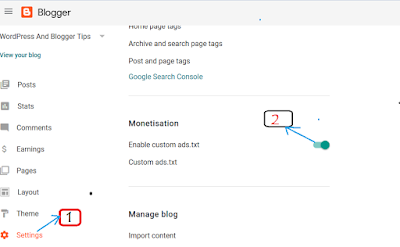













No comments:
Post a Comment